Android Phone Photo Recovery Methods
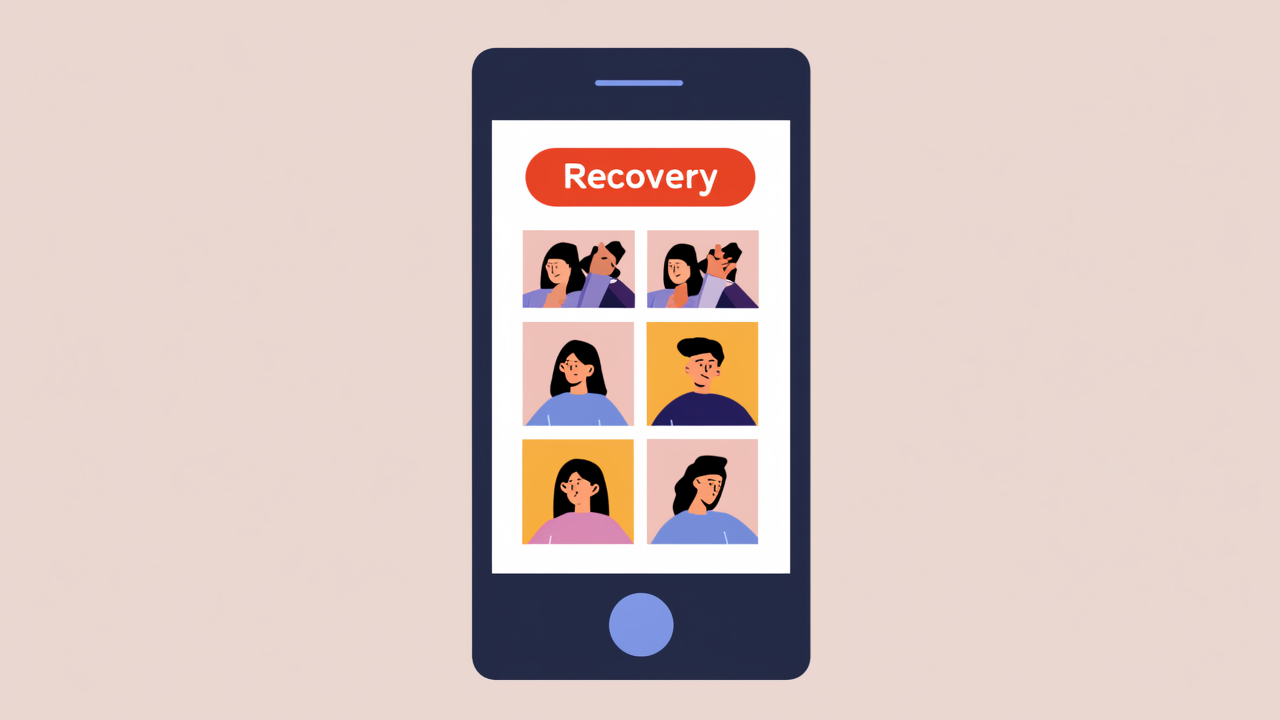
Recovering Photos from the 'Recycle Bin'
When photos are accidentally deleted on an Android phone, one of the first places to look is the 'Recycle Bin' or 'Recently Deleted' folder. These features allow files to be temporarily stored after deletion, enabling recovery within a certain period. Typically, you can find and restore the desired photos by going to the Gallery > Recycle Bin and tapping 'Restore'. However, it's important to note that photos in the Recycle Bin are usually only kept for 30 days, after which they are permanently deleted and cannot be recovered from there.
Restoring Photos Using Cloud Backup
Many Android phones come with built-in cloud services that automatically back up data, such as Google Drive, Xiaomi Cloud, and Huawei Cloud. If your phone had automatic backup enabled before the photo was deleted, you can recover the photo from the cloud backup. For example, on a Huawei phone, the steps are as follows:
- Access the phone settings via the home screen icon.
- Navigate to Cloud Backup as shown in the illustrations.
- In Cloud Backup, select the data you wish to restore, choose 'Gallery', and tap 'Restore' to recover the deleted photos back to the Gallery.
Using Android Data Recovery Tool Without Backup
If you've accidentally deleted a photo without having a backup, there's no need to panic. Data recovery tools can help you recover deleted photos without the need for complicated procedures. Photo Recovery Master, for instance, offers several advantages:
- No Root Required: It can recover all deleted data from your phone without needing to root the device, simplifying the recovery process.
- Preview Feature: Before recovery, it allows users to preview the data to be restored, ensuring accuracy and enhancing the user experience.
- High Success Rate: With advanced technology and algorithms, it has a high success rate in helping users recover lost data.
- High Compatibility: It supports most Android devices, including Huawei, Xiaomi, VIVO, OPPO, Samsung, and Google.
The recovery process with Photo Recovery Master involves the following steps:
- Launch the Photo Recovery Master tool and select 'Recover Lost Data from Android Device'. Connect your phone to the computer using a USB cable following the on-screen prompts.
- Once the software detects your device, a window will pop up on your phone to allow USB debugging and grant the software permission to access device data. Choose the data type you want to recover and wait for the scan to complete.
- After the scan, the software will display all scanned files categorized. You can filter lost or deleted photos by checking "Only show deleted items" and preview the photos to ensure they are intact.
- Once confirmed, select the photos you need to recover and click 'Recover to PC' to save the lost photos to your computer.
By following these three methods, you can easily recover deleted photos from your Android phone, bidding farewell to the frustration of lost photos.