Recovering Deleted Files: Effective Methods
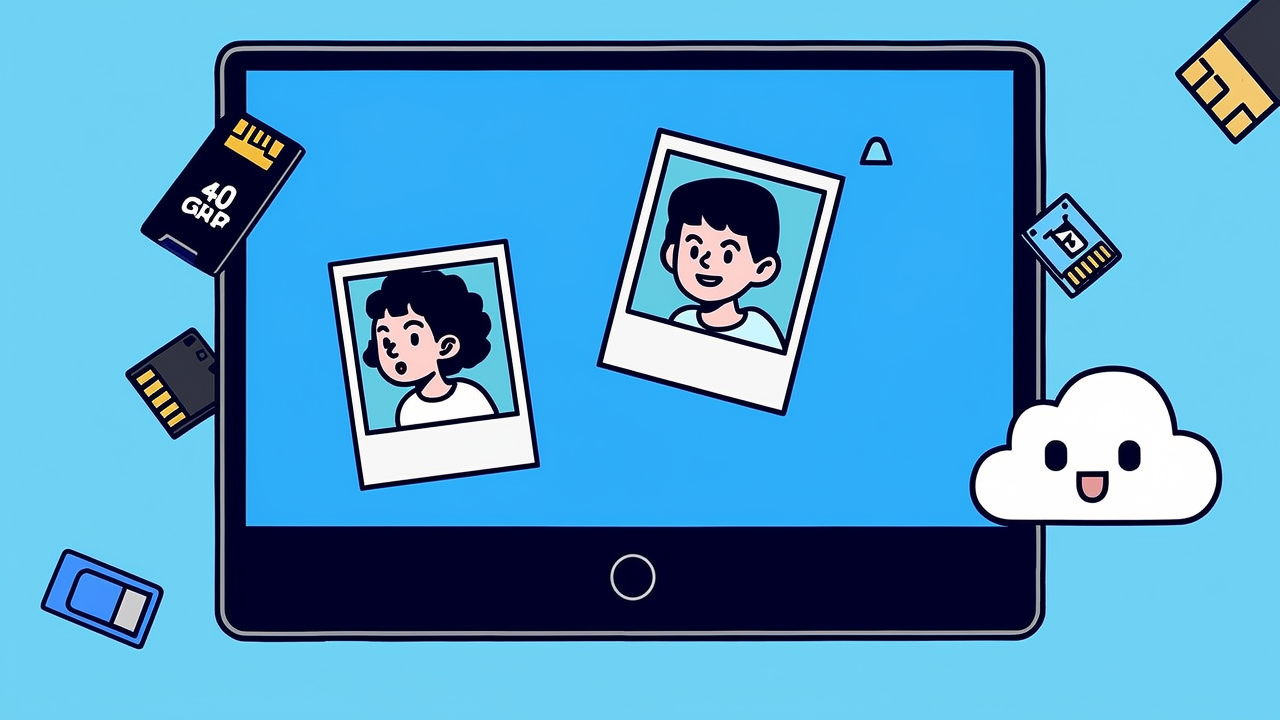
Method 1: Retrieving Files from the Recycle Bin
When files are deleted from a computer, they can often be found in the "Recycle Bin." Here's how to recover these files:
- Double-click on the "Recycle Bin" on your desktop.
- Locate and select the recently deleted file, then right-click and choose "Restore."
Method 2: Using File History to Restore Files
For Windows users, the "File History" feature can be utilized to recover deleted files:
- Open "Settings" on your desktop, search for and open "File History."
- On the left side of the page, select "Restore your personal files," locate the position of the deleted file, select the desired file version, and restore it to the target location.
Method 3: Restoring Files from Backups
If you regularly back up your files, you can connect your backup storage device (like a USB drive) to your computer and copy the backup of the deleted file to its original location. If no backup was made, you can check the temporary folder for backups:
- Search for "temp" in "This PC," find the "temp" folder, and look for a backup of the deleted file.
Method 4: Using Photo Recovery Master
Professional data recovery software like Photo Recovery Master can be more convenient and suitable for a broader audience:
- Open the software and select the file type to recover on the main page, then choose the computer location to scan.
- After the scan is complete, select the target file from the list (preview images can be viewed on the right), and click "Export."
- Choose the storage location for the recovered file in the pop-up window.
When attempting to recover deleted files, remember not to write new data to the location where the files were lost. If old data is overwritten by new data, it becomes difficult to recover the deleted files. If you are not familiar with data recovery, consider using Photo Recovery Master, as its simple operation can guide you through the process of recovering accidentally deleted files.