Recovering Deleted Photos: 6 Effective Methods
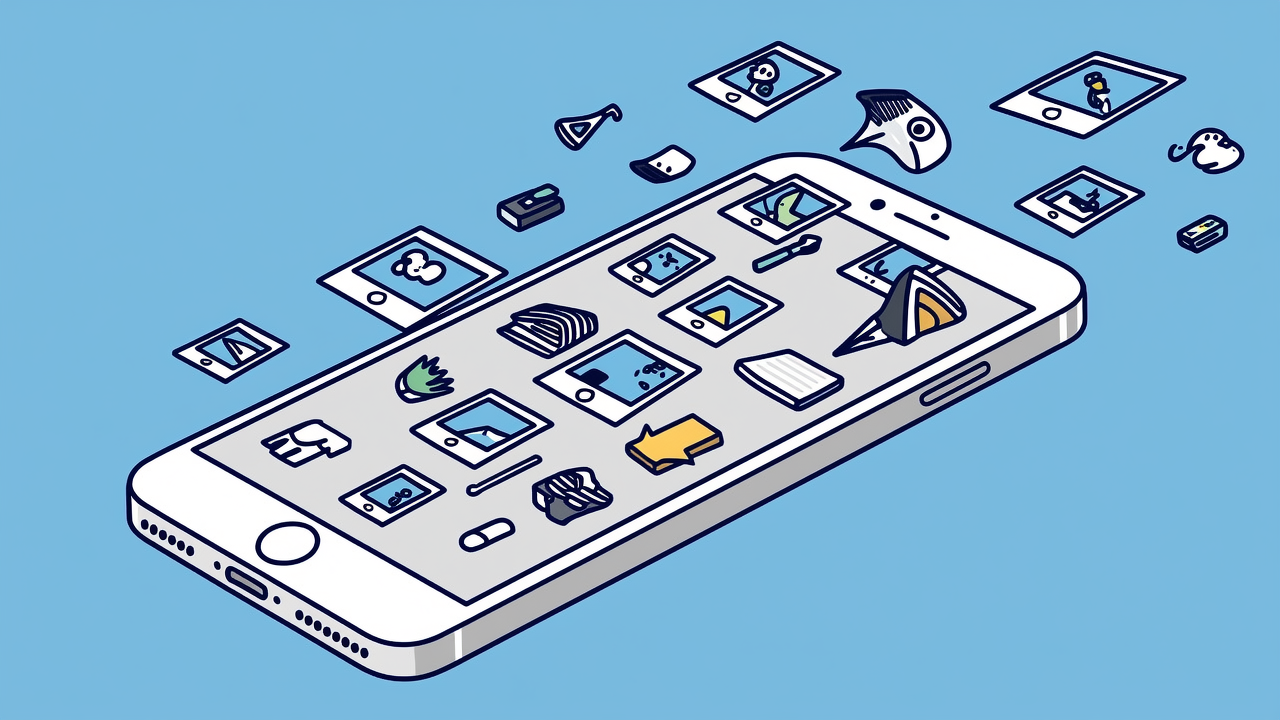
Accidentally deleted important photos can be a distressing situation, but there are several methods to recover them. Here are six highly effective ways to restore your lost photos:
Method 1: Recover from "Recently Deleted" Album
Many smartphones have a "Recently Deleted" album where photos remain for up to 30 days after deletion. Here's how to recover them:
- Open your phone's "Photos" app, scroll down to find the "Recently Deleted" album and enter.
- On the "Recently Deleted" page, tap "Select" in the top right corner, then choose the photos you want to recover.
- Tap "Recover" in the bottom right corner to restore the photos to your original album.
Method 2: Restore from iTunes Backup
iTunes not only manages but also backs up mobile data. If you have backed up your phone data before deleting the photos, you can restore them from iTunes:
- Connect your iPhone to your computer using a USB cable and open iTunes.
- Click the phone icon in the top left corner to enter the device page.
- Click "Summary," find the backup containing the photos, and click "Restore Backup" to recover the deleted photos.
Method 3: Recover from iTunes Backup Using Photo Recovery Master
If you want to extract specific photos without restoring your entire phone to a previous state, Photo Recovery Master's "Recover from iTunes Backup" mode allows you to preview and selectively restore photos:
- Download and install Photo Recovery Master on your computer and launch it.
- Select "Recover from iTunes Backup" on the software's main page.
- Choose the backup file containing the deleted photos and click "Start" to scan the backup data.
- After the scan, click "Camera Roll" in the left panel, select the desired photos, and click "Export" to recover the deleted photos.
Method 4: Recover from iCloud Backup
iCloud's photo syncing feature can save photos to the cloud for backup. If your photos are deleted from your phone but backed up on iCloud, you can restore them:
- Go to "Settings" on your phone, tap your Apple ID (avatar) at the top, and select "iCloud."
- In the iCloud page, tap "Photos" to ensure "iCloud Photos" is enabled.
- Choose "Download and Keep Originals" to restore the deleted photos to your phone.
Method 5: Recover from iOS Device Using Photo Recovery Master
If there are no iTunes or iCloud backups and the "Recently Deleted" album doesn't have the photos, Photo Recovery Master's "Recover from iOS Device" mode can directly scan your phone data for recovery:
- Launch Photo Recovery Master and connect your phone.
- Select "Recover from iOS Device" and click "Start Scan" to scan your data.
- When prompted, enter a password on your phone and click "Continue."
- Once the scan is complete, select "Camera Roll" in the left navigation bar, check the photos you need, and click "Export" to restore the deleted photos to your computer.
Method 6: Seek Assistance from Apple Technical Support
If all else fails and you still haven't recovered your photos, you can contact Apple's technical support for assistance:
- Visit the official Apple website and select "Get Support," then click on "iPhone."
- Find the "Get Support" section on the page and click "Begin."
- Choose "Photos" as the topic, navigate to the new page, and click "Contact Support" to "Call" to speak with a support representative who may be able to help recover your deleted photos.
For effective recovery of deleted photos, consider using Photo Recovery Master first, as it offers two modes suitable for most situations and is user-friendly. Always back up important data promptly and store these backups securely to prevent data loss.