Recovering Deleted Photos from Android Devices
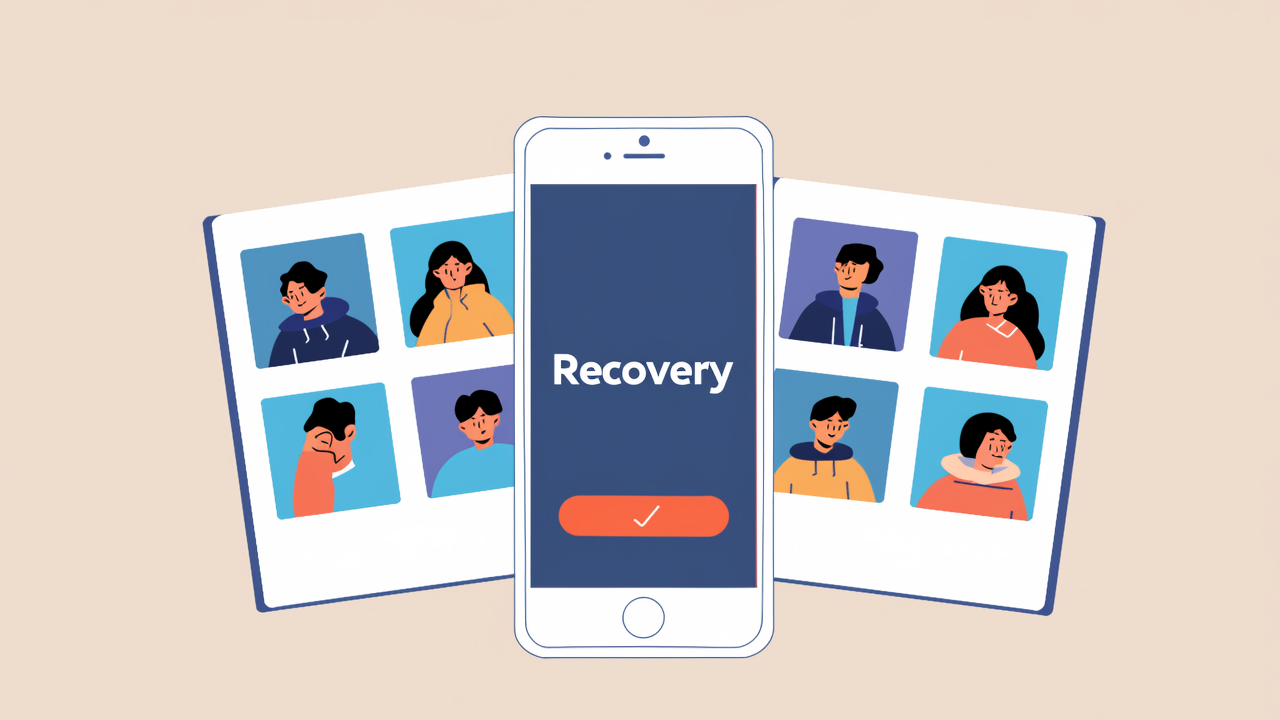
Methods to Retrieve Lost Android Photos
Losing treasured photos from an Android device can be a nightmare, especially if you haven't backed them up. Fortunately, there are multiple ways to recover deleted photos from Android, whether you have a backup or not. Here are six recommended methods to retrieve lost Android images:
Method 1: Recovering Photos from Android's Internal Recycle Bin
Recovering lost photos from an Android recycle bin is straightforward. However, not all Android devices have an internal recycle bin, and its location may vary depending on the device and Android version. It's not guaranteed that all lost images can be restored from this folder.
- Launch the photo app and select "Library" from the bottom menu.
- Click "Recycle Bin" in the top menu to view all deleted photos.
- Select individual photos by clicking on them and then choosing "Restore."
- To restore multiple photos at once, click "Select" at the top or long-press any item to display selection circles for all images in the "Photos" recycle bin.
- Finally, select the photos you wish to recover and click "Restore" at the bottom.
Method 2: Checking Google Play for Deleted Photos
Google Play, the app store for Android devices, does not have a direct feature to recover deleted photos. You'll need to find and download a photo app that might store the photos you're looking for and log in to your account to recover deleted images.
- Open Google Play on your phone and tap on the profile icon in the top right corner.
- Select "My apps and games" from the submenu.
- Scroll through the list to find gallery apps, photo timestamp apps, cloud storage apps like Dropbox, or apps with photo storage options.
- Download and install any relevant apps found, then log in and check if your lost images are stored there.
Method 3: Recovering Photos through Google Photos
Ensure you have a backup of your Android photos on Google Photos. Deleted photos or videos backed up in Google Photos will stay in the trash for 60 days, while on Android 11 and newer devices without backup, items stay for 30 days.
- Run Google Photos on your Android device.
- Tap the "menu" icon in the top-left corner.
- Select "Trash" from the menu options.
- Your recently deleted photos will be displayed in the folder.
- Long-press the photo you wish to recover.
Method 4: Recovering Photos from Google Drive
Google Drive is a primary cloud storage platform for Android devices, offering 15GB of free space for media files and documents. It has a trash feature that allows users to recover photos for up to 30 days.
- Open Google Drive on your Android device.
- Log in with the account you used to back up photos.
- You will see all your backed-up or uploaded photos.
- Select the photos you intend to download to your device.
- Click the "Download" icon to retrieve the selected photos.
Method 5: Recovering Photos through OneDrive on Android
If you regularly back up photos using Microsoft OneDrive, recovering deleted photos from the Android gallery is simple by accessing your OneDrive account. OneDrive retains deleted files for up to 30 days, but they may be deleted earlier if the trash exceeds 10% of your total storage space.
- Open OneDrive on your Android device.
- Tap on the "Photos" option on the bottom control panel.
- Select the photos you wish to recover and tap the three-dot option.
- Click the "Save" button to start recovering the photo files, and you can regain them on your Android gallery.
Method 6: Recovering Deleted Photos without Backup
When you delete photos from an Android phone, stop using the device to prevent the deleted photos from being overwritten by new data. To recover deleted photos without a backup, consider using a professional Android recovery tool like Photo Recovery Master. It has a simple interface and can recover lost Android photos, as well as many other data types.
- Download and install the Android data recovery tool on your computer and connect your phone using a USB cable. The program should recognize your device automatically.
- In the program interface, select "Photos" and click "Next" to start scanning your device. If you can't find the photos you're looking for, you may need to root your Android phone for a thorough scan.
- After completion, all existing and lost photos will be displayed. Select the photos you wish to recover and click "Restore" to save them to your computer. (You can preview photos before recovery.)
Preventing Future Android Photo Loss
To prevent the loss of important photos from your Android device, follow these steps:
- Regularly back up your Android photos.
- Use reliable microSD cards.
- Enable Google Photos backup.
- Use a file manager app.
- Be cautious when deleting images.
In conclusion, this article provides six anticipated methods for recovering deleted photos from Android. Remember to choose a backup plan for your Android photos and consider using Photo Recovery Master for photo recovery if needed. If you have other successful recovery methods, feel free to share them in the comments.