Recovering Deleted Photos from Android Devices
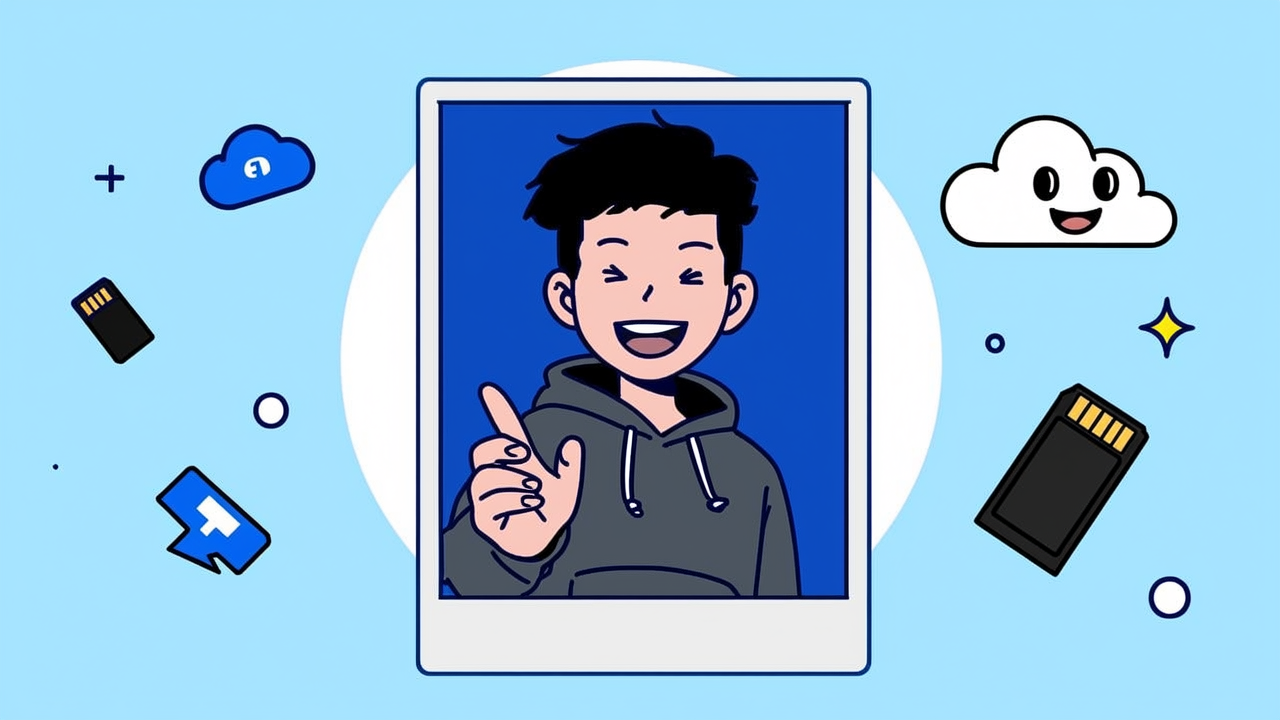
Recovering Photos from Internal Storage
When photos are accidentally deleted from your Android gallery, they can often be recovered without a backup using a reliable Android photo recovery tool. Here's a step-by-step guide using Photo Recovery Master:
-
Avoid usage before recovery: Do not use your phone for any new activities such as taking photos, downloading files, or messaging until you retrieve the deleted photos.
-
Quick action: Use a powerful photo recovery tool as soon as possible to recover deleted photos. A computer is needed for this process without a backup.
- Connect your Android device to a PC and run the Photo Recovery Master software.
- Select the category of deleted files, specifically 'Gallery' or 'Pictures', and proceed.
- Grant the program access to your device's data to allow scanning for deleted photos.
- Preview and select the photos you wish to recover from the scan results.
Retrieving Photos from External Storage
For photos saved directly to external storage such as an SD card, Photo Recovery Master can assist in their recovery:
- Install the software on your computer.
- Connect the SD card reader to your computer, and the software will detect the card's memory and deleted photos.
- Recover the deleted photos with a single click.
Recovering Photos from Google Photos
If you use Google Photos, you can recover deleted photos from the 'Trash' or 'Bin':
- Open the Google Photos app and navigate to the 'Trash' or 'Bin'.
- Preview and select the photos you wish to restore.
Note: Deleted Google Photos are permanently removed from the cloud after 60 days.
Recovering Photos from OneDrive
For photos backed up on OneDrive:
- Log into your OneDrive account on the official website.
- Access the 'Recycle Bin' on the left side of the screen.
- Select the photos you need and click 'Restore' to retrieve them.
Note: The Recycle Bin keeps your deleted photos for 30 days.
Recovering Photos from Dropbox
Dropbox also retains deleted photos for 30 days in a 'Deleted Files' folder:
- Log into Dropbox and go to 'Files' > 'Deleted Files'.
- Select the 'Photos' tab and click 'Restore' to recover the deleted photos.
Additional Tips for Avoiding Future Loss
After learning how to recover deleted photos, it's important to understand the importance of backups. Backing up to the cloud or copying photos to a computer can prevent data loss.
FAQ on Recovering Deleted Photos
Q1: Can photos be recovered on Android without a computer? Some Android photo recovery apps may offer recovery directly on the device, but this is not recommended as it risks overwriting the deleted data with the app's installation.
Q2: Can deleted photos be recovered on Android without rooting? Recovering deleted photos without rooting your device is challenging, as photos are stored in system folders inaccessible without root access. However, if photos are backed up, they can be retrieved from those backups.
Conclusion
Five methods have been provided to recover permanently deleted photos from Android galleries, including from internal storage, external storage, and the cloud. Photo Recovery Master is a useful tool that you can download and try for free.