Restoring Permanently Deleted Photos on Android
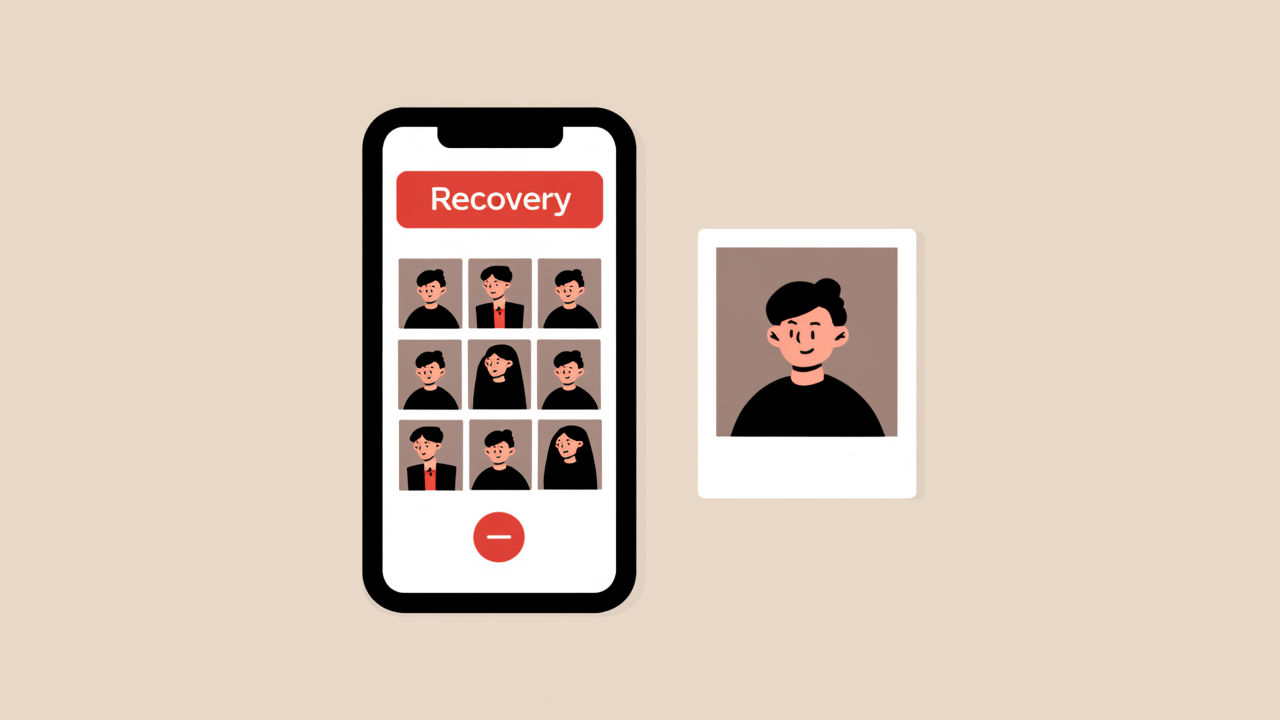
Can Permanently Deleted Photos Be Recovered?
Yes, photos can be recovered after they have been permanently deleted, but the success depends on factors such as how long ago the photos were deleted, whether they have been overwritten by new data, and the method used for deletion. In some cases, it may be easy to recover deleted photos from an Android phone, while in others, it might not be possible.
If you wish to recover deleted photos, there are several potential avenues to explore, such as Google Photos, Google Drive, OneDrive, Dropbox, and other cloud services.
Recovering Permanently Deleted Photos from Android Gallery
Losing photos can be devastating, especially when they are irreplaceable memories. Here are some methods to recover permanently deleted photos from the Android gallery:
Method 1: Recovering Photos from Google Photos
Google Photos is a popular cloud-based photo storage service that automatically backs up your photos and videos. To recover photos deleted from Google Photos:
- Open the Google Photos app or website on your Android device or PC.
- Tap on the "Library" icon, which resembles three horizontal lines.
- Scroll down to find the deleted photos you wish to recover.
- Select the photos and tap the "Restore" button, which looks like a circular arrow.
Method 2: Recovering Photos from Google Drive
Google Drive is an online storage platform where you can store and share files, including photos and videos. If you have accidentally deleted photos from Google Drive:
- Open the app or website and click on the "Trash" option in the left menu.
- Select the photos you wish to recover and click the "Restore" button.
Note: Photos remain in the trash for 30 days before being permanently deleted.
Method 3: Recovering Photos from OneDrive
OneDrive, provided by Microsoft, is a cloud storage solution that allows users to store files and photos online. If you have permanently deleted photos from OneDrive:
- Log in to your OneDrive account and navigate to the "Recycle Bin" folder.
- Check if the deleted photos are still in the recycle bin and restore them by selecting and clicking "Restore."
If the photos are not in the recycle bin, you can use the "Restore Your OneDrive" feature to revert your account to an earlier date that may include the deleted photos.
Method 4: Recovering Photos from Dropbox
Dropbox is a convenient way to back up and store photos. If you have accidentally deleted photos from Dropbox:
- Log in to your Dropbox account.
- Go to the "Deleted Files" tab on the left side of the screen.
- Search for the deleted photos by name or last modification date.
- Select the photos and click the "Restore" button.
Bonus: Recovering Deleted Photos without Backup using Photo Recovery Master for Android
Photo Recovery Master for Android is a software tool designed to help users recover deleted data from Android devices without a backup.
Features of Photo Recovery Master for Android include:
- Retrieving lost or deleted data from Android devices, including photos, videos, contacts, messages, and call logs.
- Previewing recoverable data before proceeding with the recovery process.
- Selecting specific files or data types for recovery.
- Scanning internal storage and SD cards for lost or deleted data.
- Compatibility with various Android devices from popular brands.
To use Photo Recovery Master for Android:
- Download and install Photo Recovery Master for Android.
- Scan your Android device to find deleted photos.
- Preview and select photos to recover, then click "Restore" to save them.
Conclusion
Losing photos can be stressful, but there are ways to recover them. This guide should have addressed how to recover permanently deleted photos. If you have backups, recovering photos is straightforward. Without backups, you can use photo recovery applications or a computer to recover deleted photos, such as Photo Recovery Master for Android. However, it's best to take preventive measures to protect your photos from loss to avoid such incidents.